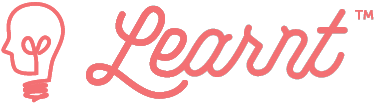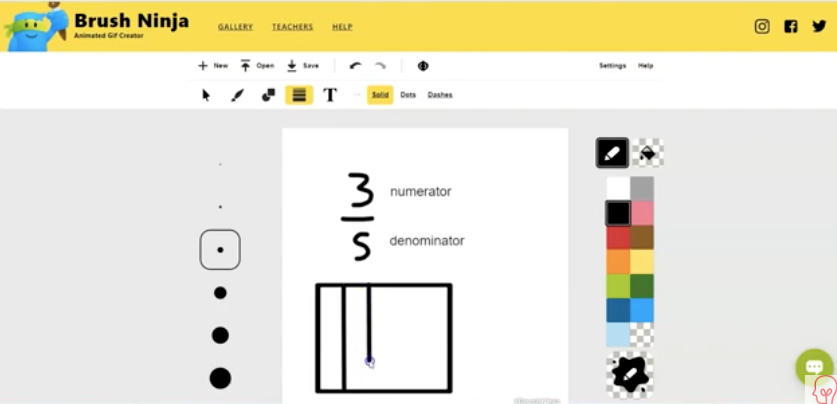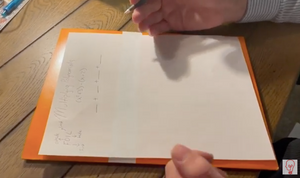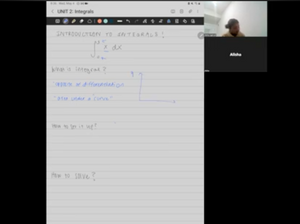Connect with Andrew
Hey boys and girls. Today, what I want you to do is I want you to show me what you know about fractions. So I want you to think about everything that we talked about so far with fractions, you know, and you can create an animated gift using this program called brush ninja, right? So I'm gonna show you some basics of it and then I'm gonna let you get started.
Okay. So first of all, if we look up here, there are different tools. This is the tool you're probably gonna be using a lot, which is the brush tool. You have a shaped tool as well. So if I click on the shape tool, you have different shapes. There's a line tool. You can use that if you want to. And there's a text tool. If in the example that I showed, I used text to show the word denominator and numerator. So this is a possibility. I'm gonna make a quick one here using a brush right now.

If you notice on the right side here, you have paint brush. You can choose your different colors, whatever you want to do. There's a color picker down here as well. If you want to pick a different color, you can do that. Now if you go down here, you can also see there's different size brushes. Okay? So if you wanna make something really big, you can use this one or whatever. I'm gonna stick with this middle one. Now, if I go down here, you'll see, this is where the frames are. So this is where you can make the magic happen. Alright, so this is the first frame.
So let me get, just get started here. I'm just gonna start by creating a fraction. All right. So we could say three of this, the key to this, what you wanna do is to make it look the way I showed you. Wanna click this little duplicate button. You don't wanna add a blank one. You wanna duplicate. So every time you add something to a frame, you can go ahead and duplicate it. So see what happens is now I have two.
So if I'm on the second one, now, if I add something to this one, let's say, I want to add the fact that add a denominator. So if I click the T and I click right here, it says, add text to frame. I can write a word, numerator, click on use, and now look the word numerator pops up. So if I click on numerator, now, if I go down, click duplicate again. Now let's add the word denominator. So to add the word denominator, I click it type in denominator. Click use. I could put it right next to it. Key is you wanna add something you don't wanna add too much at once. You want to add one thing and then add a new and then duplicate the slide. Okay. And if you ever wanna see what it's looking, like, click this and you'll see it start. All right. So there you go. Right? So that's a, a start here.
Now. If I wanna, you know, create a tape diagram or an area model, I can do that pretty easily. I'm gonna go ahead and draw an area model. I gotta go back to my drawing tool. In fact, you know what I'm gonna do? I'm gonna put a shape in here for an area model. Let's put a big square so I can draw a square. There we go. And if that's too close, I'm gonna make it a little bit. This size here.
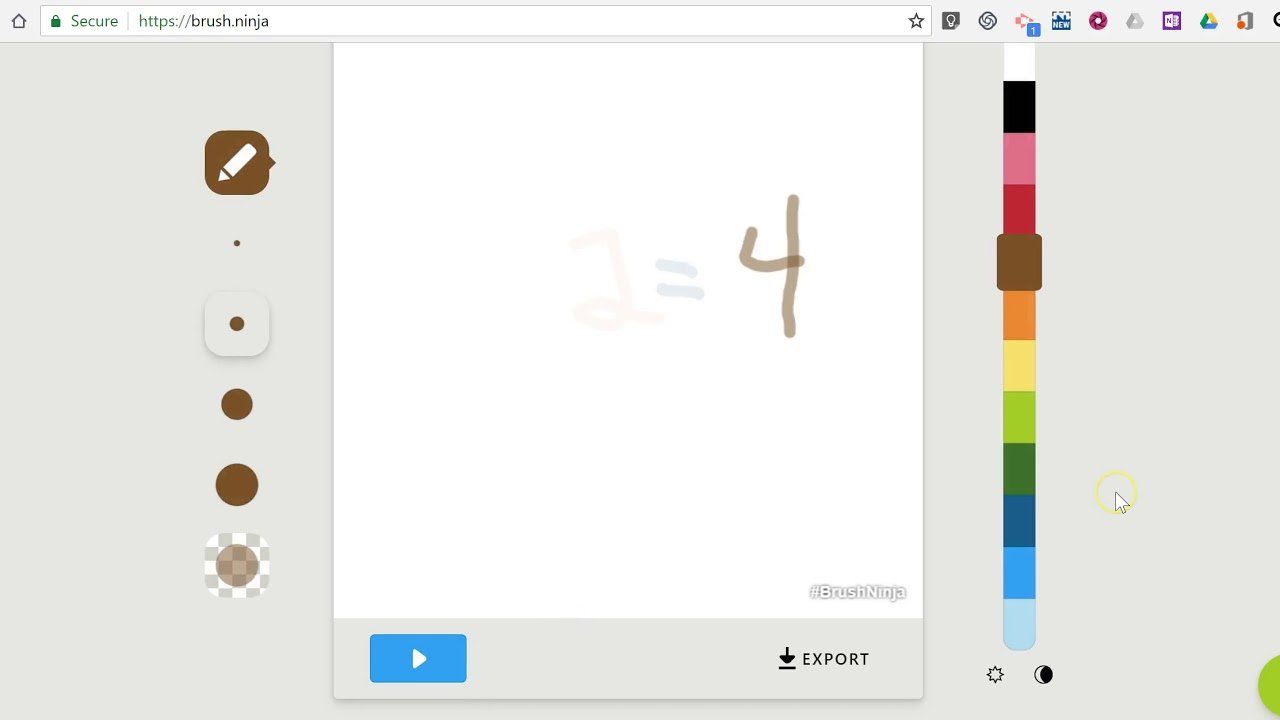
Let me go ahead and duplicate again. Now I want to add some lines. So if I put a line here, I want to make this into fifth. Alright, so now I got my five parts there. Again. I want to duplicate, I add one thing and then I duplicate add one thing then duplicate. Okay. Now if we click this solid color, let's go ahead and shade this in here. We wanna go back to this though. We don't want to do that. There we go. So we gonna do solid color. Make sure we're on the right tool. Yeah, let's choose red. Why is it showing up black? There we go. So something like that, that will show three fifths. We cook the play and that's it.
So you can make, do something just as simple as this. If you wanted to show the fact that you know how to decompose fractions, you could draw a line down the middle and show what the new fraction would be. If you wanna show how to compose fractions, you can using multiplication or division. You can do that also. If you want to compare some fractions, those are also an option for you. Okay? So you pick what you wanna do now. Let's pretend we're finished. Let me go ahead and hit the stop button. Oh, I also wanna show you one thing. If you wanna make it go slower, you can click this little button here. You can drag the slider click done, and now you'll notice it's going much slower. So you can always do that. You can just drag the frame, rate up a little bit. If you want, whatever speed you want it to look at, and you can see behind how it's going. All right. So it's just up to you.
What you wanna do now, let's say we're finished. There is a save button right here. So watch what I do. If I click save, we're gonna give it a name. We're gonna call it Mr. Clark fraction, give gift. Right. And we're gonna save it as an animated gift right here. Save it. So click on save. Now we're going to download it. So click on download. I know it went to the, a folder called the downloads folder, right? So what we wanna do to give it, to send it to Mr. Clark, what you wanna do? Let's open up a chat. Let's present. Let's pretend like I'm sending a chat to someone. All right. So I got Rafael open here. I'm not gonna send it to Rafael, but I needed a student. I used his as an option. Now, if you go down here at bottom little, magnifying glass, you can type for the downloads folder downloads folder. Now you'll notice there's a download right here. It says, Mr. Clark GIF. Now watch what I can do. I can drag it. I can put it right in the file. And that will send right to me. So if you open up my chat and then drag it right there, you can click on send. I'm not gonna send it to him, but that's what you can do to be able to send the file directly to me. Okay. All right, guys. Well, enjoy, have fun. And if you have any questions, let me know.